Overview of AI-Powered Description Generation
AI-Powered Description Generation allows you to utilize Azure Generative AI to automatically generate descriptions for you.
Note: Nerdio Manager leverages Azure OpenAI services, which are provisioned as dedicated Azure resources within your organization's Azure tenant. These services operate entirely within the confines of your controlled environment, ensuring that all interactions are isolated from publicly available AI systems. There is no communication or data exchange between Azure OpenAI services and publicly accessible models, such as ChatGPT or other large language models (LLMs) provided by Microsoft or third-party vendors.
In addition, any information included in prompts or queries sent to the Azure OpenAI resources remains securely within your Azure tenant. This design ensures that your data is not exposed to external systems, complies with stringent security and privacy standards, and aligns with organizational governance requirements. By using Azure OpenAI, Nerdio Manager guarantees a secure and private AI experience tailored to meet your operational needs. See Data Security and Privacy with Azure OpenAI in Nerdio Manager for details.
Costs of AI-Powered Description Generation
AI-Powered Description Generation creates an Azure OpenAI resource. Azure OpenAI services are billed per tokens. Factors like region and language model contribute to Azure OpenAI costs. For further details on pricing please see this Microsoft article.
Feature Limitations
-
Once enabled, Description Generation is available for all user roles.
-
Disabling the feature doesn’t delete Azure resources deployed when the feature was enabled.
-
Users cannot control the throttling limit per day and/or per month.
-
There is no mechanism for identifying and filtering out false information.
-
Azure AI generates a description for your resources based on the details you provide. So, the more details you provide, the more accurate your description. Every time you select auto generate, as described below, you see a different description based on the details you provided.
Enable Description Generator
To be able to generate a description for your resources, you need to first enable the Azure powered Description Generator settings. The Description Generator utilizes Azure Generative AI to automatically generate descriptions based on resource settings.
To enable description generator:
-
Navigate to Settings > Integrations.
-
In the Azure AI tile, next to Description Generation & Auto-Scale Insights Recommendations, select Disabled.
-
Enter the following information:
-
Open AI: Toggle On this option to enable Open AI.
-
Description Generation:Toggle On this option to enable description generation.
-
Auto-Scale Insights Recommendations: Toggle On this option to enable auto-scale insights recommendations.
-
Recommendations Preloading: Select this option to have the auto-scale insights recommendations automatically preloaded. Otherwise, the recommendations are not loaded until the user requests them. See Auto-scale Insights - Intelligent Recommendations for details.
-
-
-
Once you have entered all the desired information, select OK.
Generate Description for Host Pools
Nerdio Manager allows you to generate a description for your host pools. This can be used when creating Dynamic or Static host pools. The example shown below is for a Dynamic host pool.
To generate a description for a dynamic host pools:
-
Navigate to Dynamic host pools.
-
Select Add dynamic host pool.
-
Enter the following information:
-
Name: Type the name of host pool.
-
Description:Select Generate with AI to automatically generate the description for the host pool.
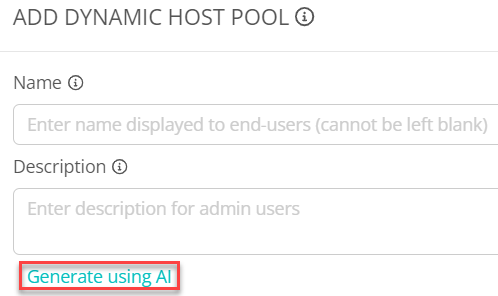
Note: Azure AI generates a description for your host pool based on the details you provide. So, the more details you provide, the more accurate your description. Every time you select Generate using AI, you see a different description, based on the details you provide.
-
-
Refer to Create dynamic host pools for details about the other parameters.
-
Once you have entered all the desired information, select OK.